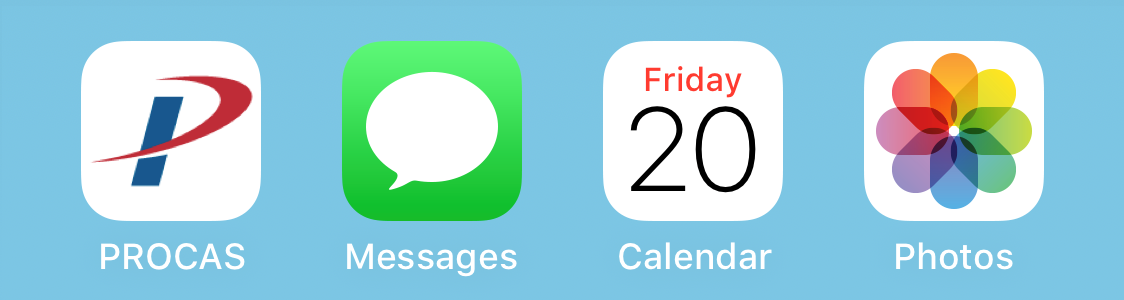
PROCAS has recently released a new mobile friendly timekeeping system! Whether you’re Team iPhone or Team Android, all users will get to utilize the new timekeeping system with the same mobile friendly end user experience.
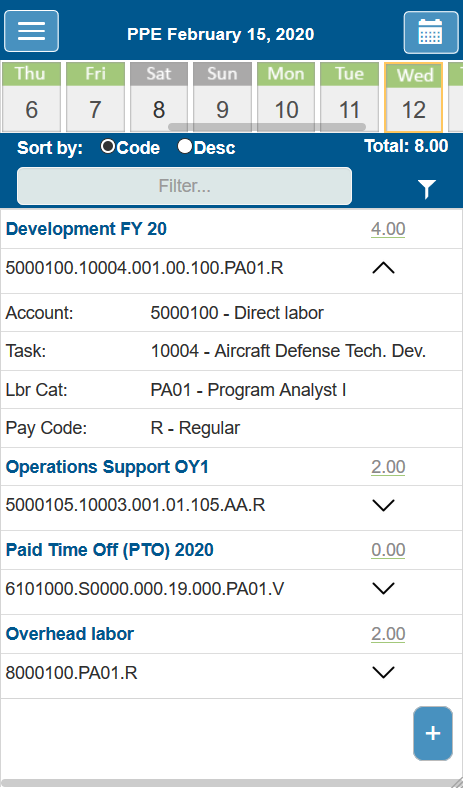
To clarify, this is NOT a mobile application, but rather a mobile friendly web application.
- When you access it via your smart phone or tablet, the system will be aware of the device and adjust accordingly.
- Because this is not a natively installed mobile application, you will always have the most up-to-date version of our software and will not have to worry about routinely updating your timekeeping application or operating system on your mobile device.
For instructions on how to login to your PROCAS timesheet on a desktop or laptop computer, please click here.
Otherwise, follow along to engage in our new mobile timekeeping process in 2 parts:
- Part 1 – Login and Setup (Below)
- Logging into PROCAS Mobile Time
- Creating a Web Shortcut or Bookmark
- Additional Login Notes
- Part 2 – Anatomy of a PROCAS Mobile Timesheet
- PROCAS Mobile Time Overview
- Entering Time
- Other PROCAS Mobile Time Options
Logging into PROCAS Mobile Time
The link for our mobile timekeeping web application can be found here.
The link for the login screen is the same as the link for the desktop version of the timekeeping system. You will be automatically redirected to the mobile optimized version of the timekeeping system, which should appear as follows:
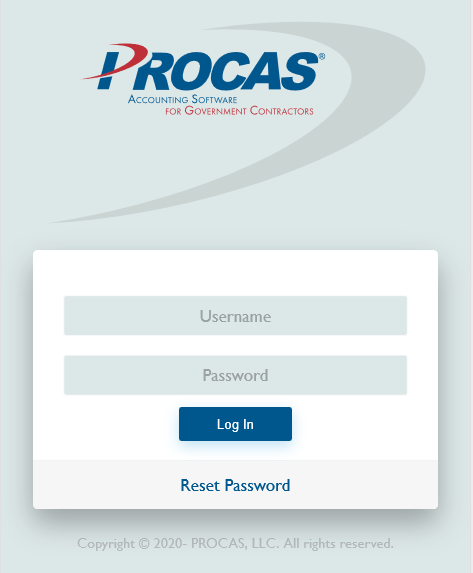
We highly recommend bookmarking this login screen to your phone’s web browser or setting it as a web shortcut for easy access. Help for creating a web shortcut is broken out by device type:
Web Shortcut – Apple Devices (iOS)
The steps for creating a web shortcut on Apple devices are as follows:
- On PROCAS Mobile Time, select the “More Options” icon
- iPhone – Bottom of screen
- iPad – Upper right-hand corner of screen
- Scroll to the right and select “Add to Home Screen“
- Name shortcut and hit “Add“
- Shortcut now available on “Home Screen”
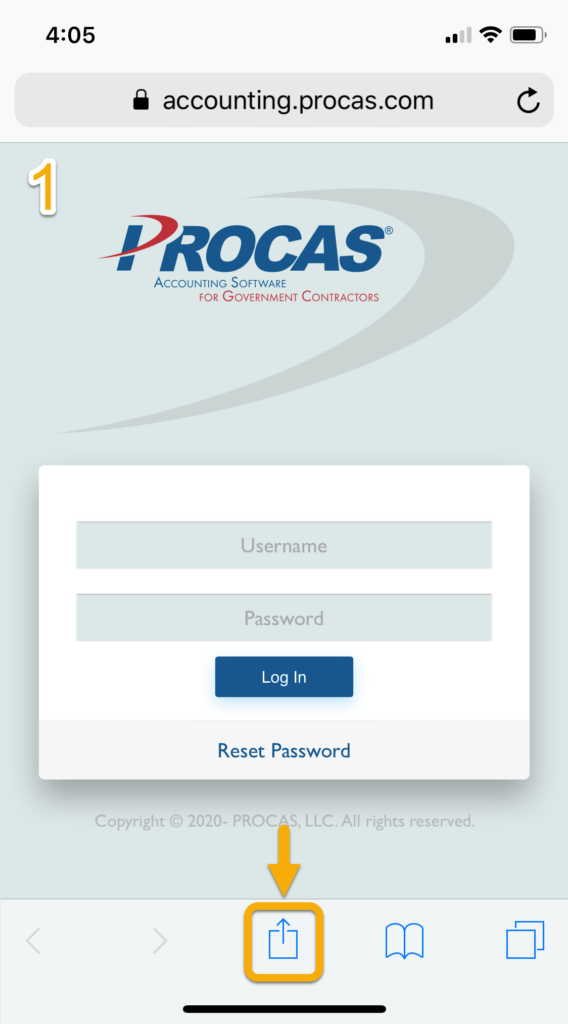

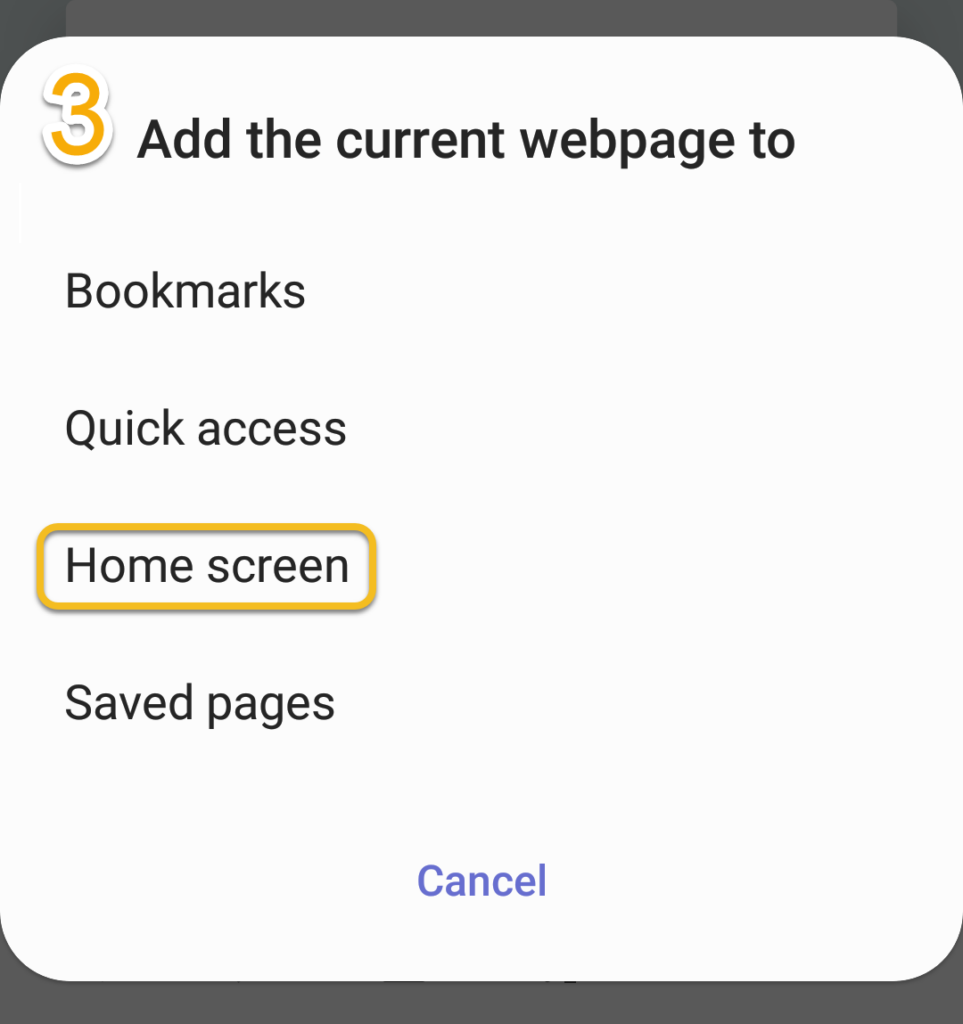
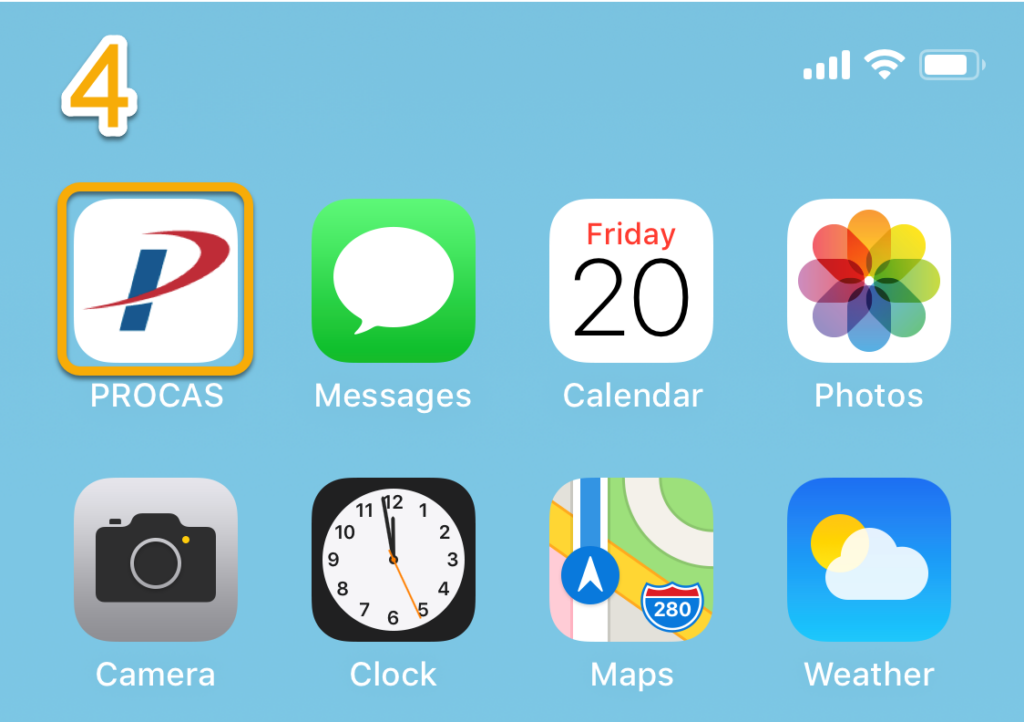
Tip – Leverage iOS’ security features such as facial recognition, fingerprint, and/or pin code to store your PROCAS username and password for easier future use of the shortcut.
Web Shortcut – Android Devices (Google Chrome)
To create a web shortcut through Google Chrome on Android Devices, follow this step by step process:
- On PROCAS Mobile Time, select the “More Options” kebab menu icon
- From the listed options, select “Add to Home screen“
- Name shortcut and hit “Add“
- Touch and hold to place manually or hit “Add automatically”
- Shortcut now available on “Home Screen”
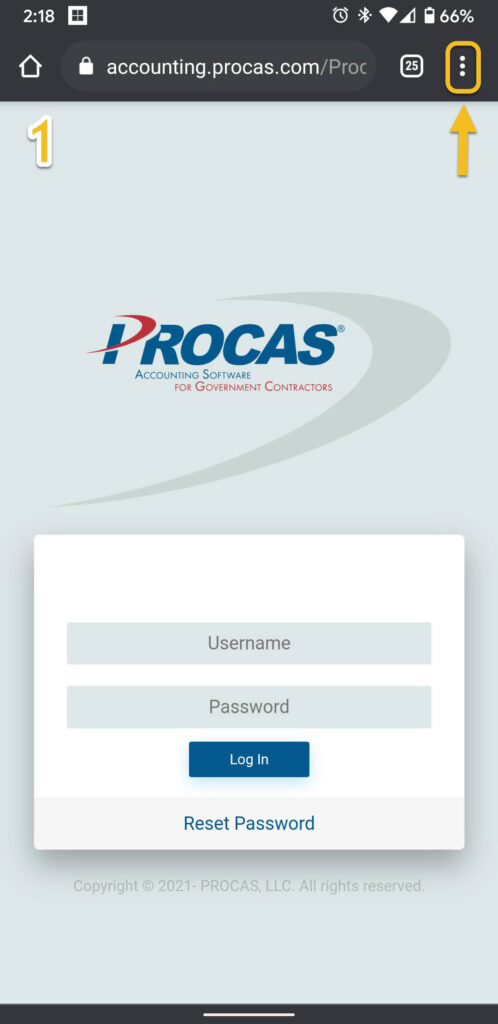
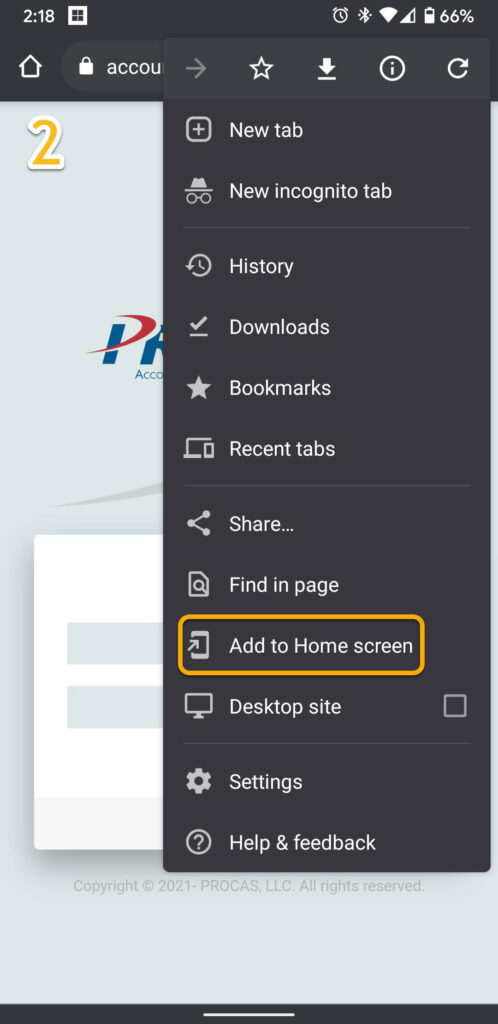
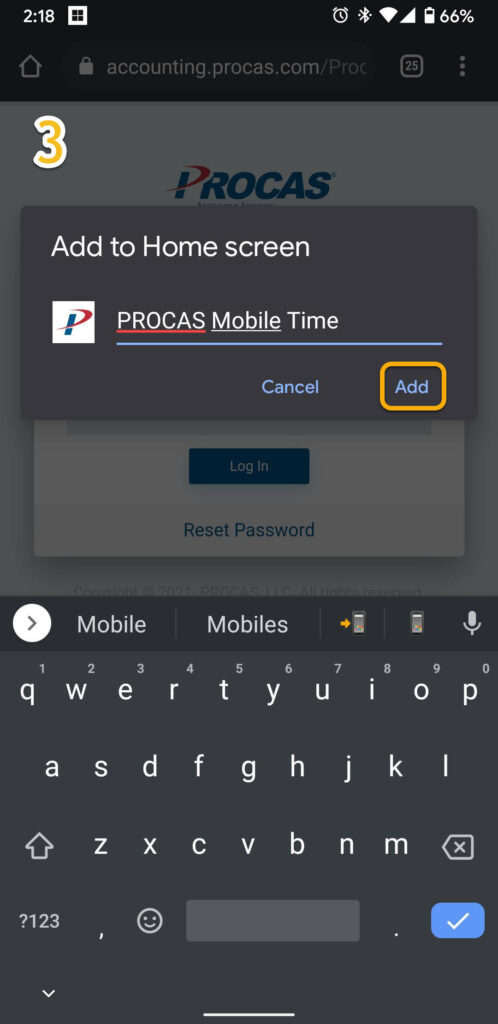
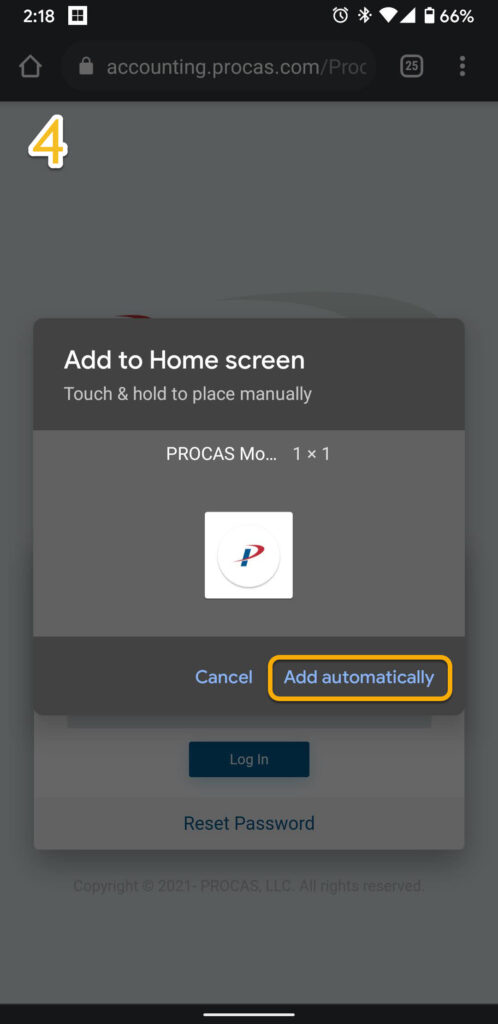
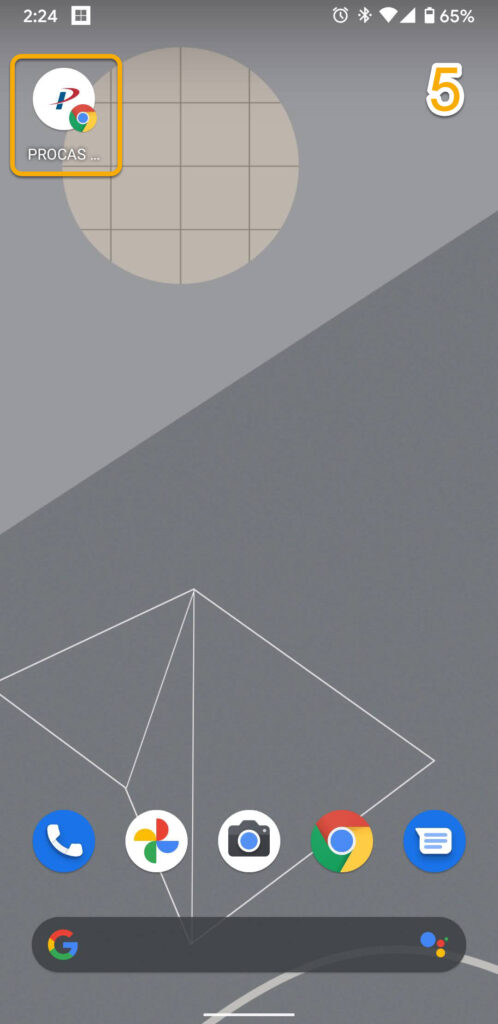
Web Shortcut – Android Devices (Samsung Internet)
To create a web shortcut through Samsung Internet on Android Devices, follow this step by step process:
- On PROCAS Mobile Time, select the “More Options” hamburger menu icon
- In the upper right-hand corner of the options, select “Add Page To“
- Add the current webpage to “Home Screen“
- Name shortcut and hit “Add“
- Shortcut now available on “Home Screen”
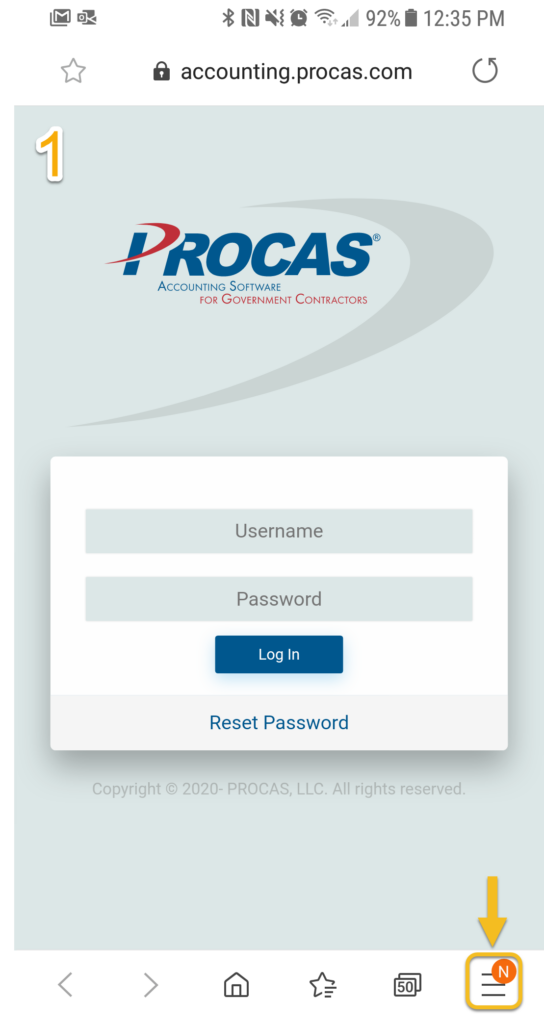
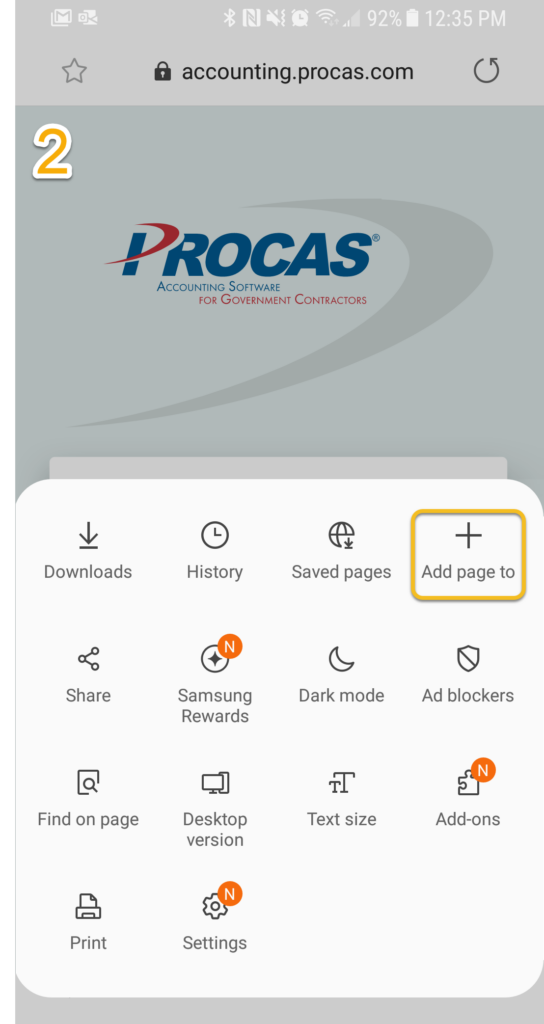
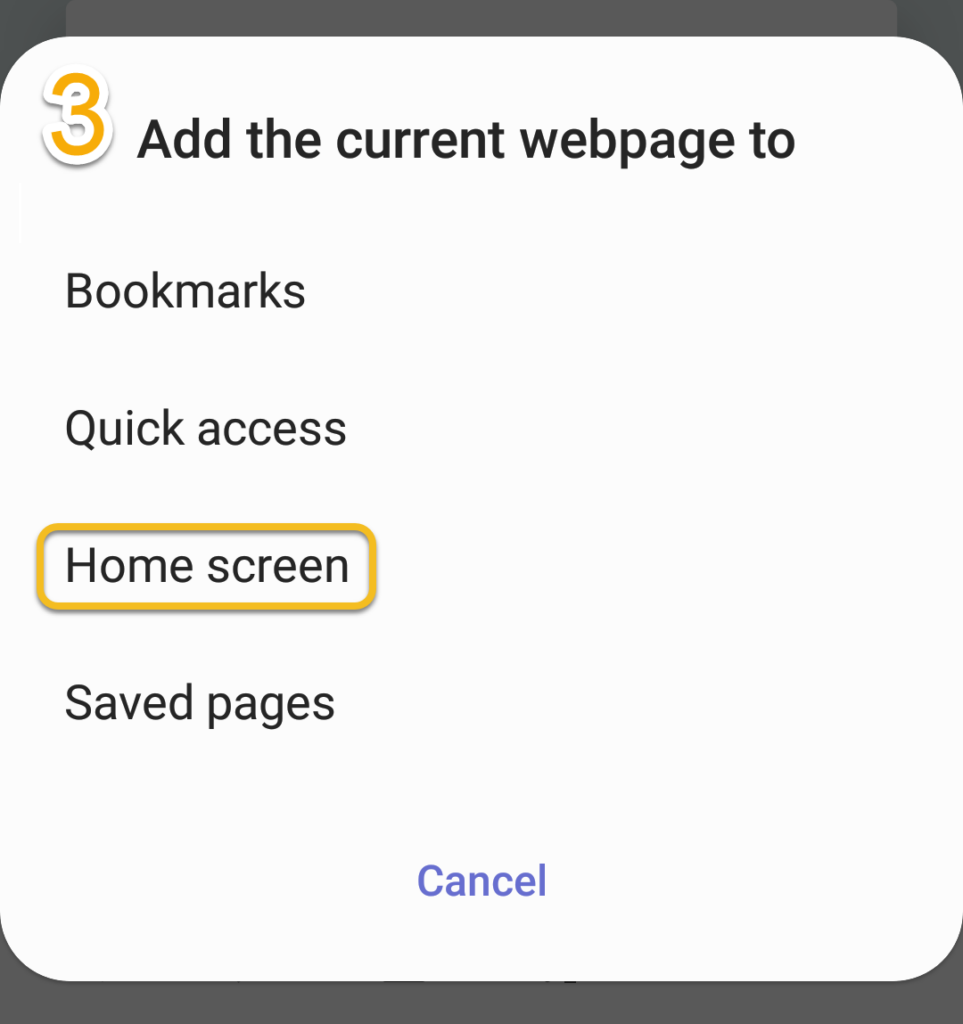
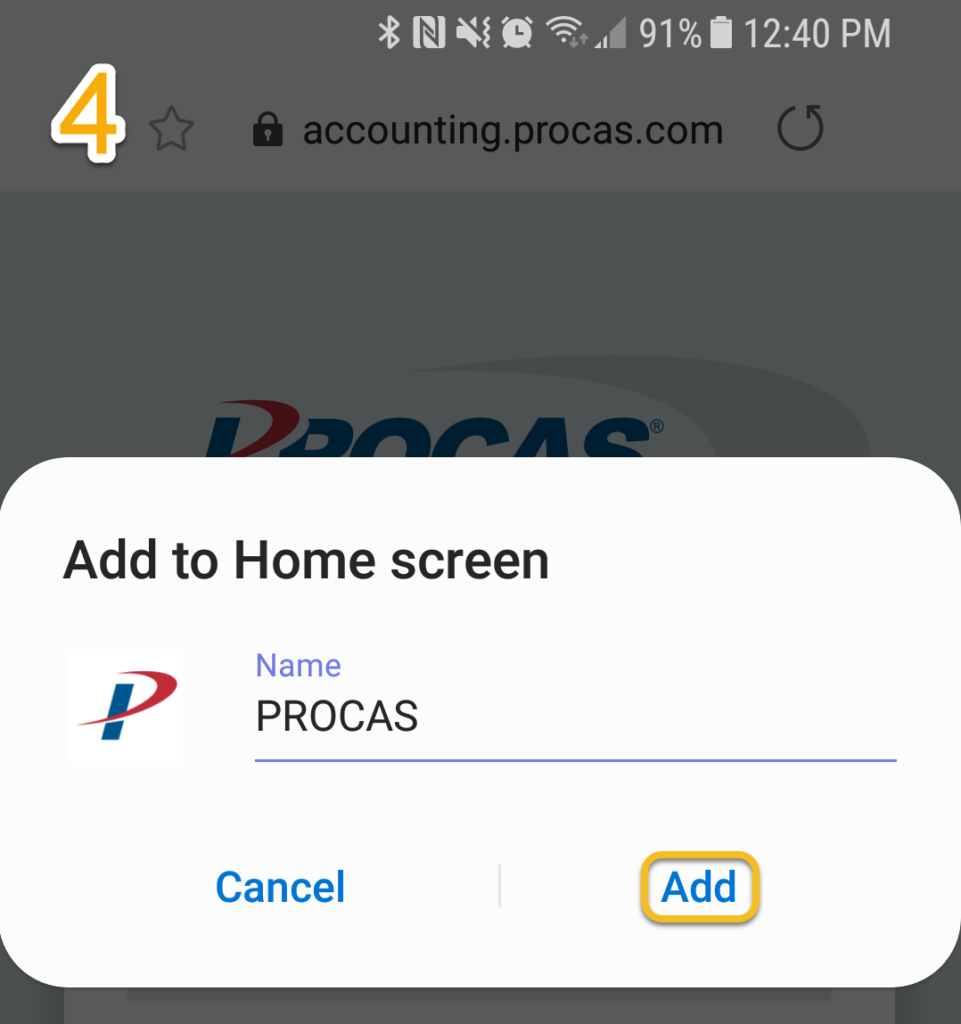
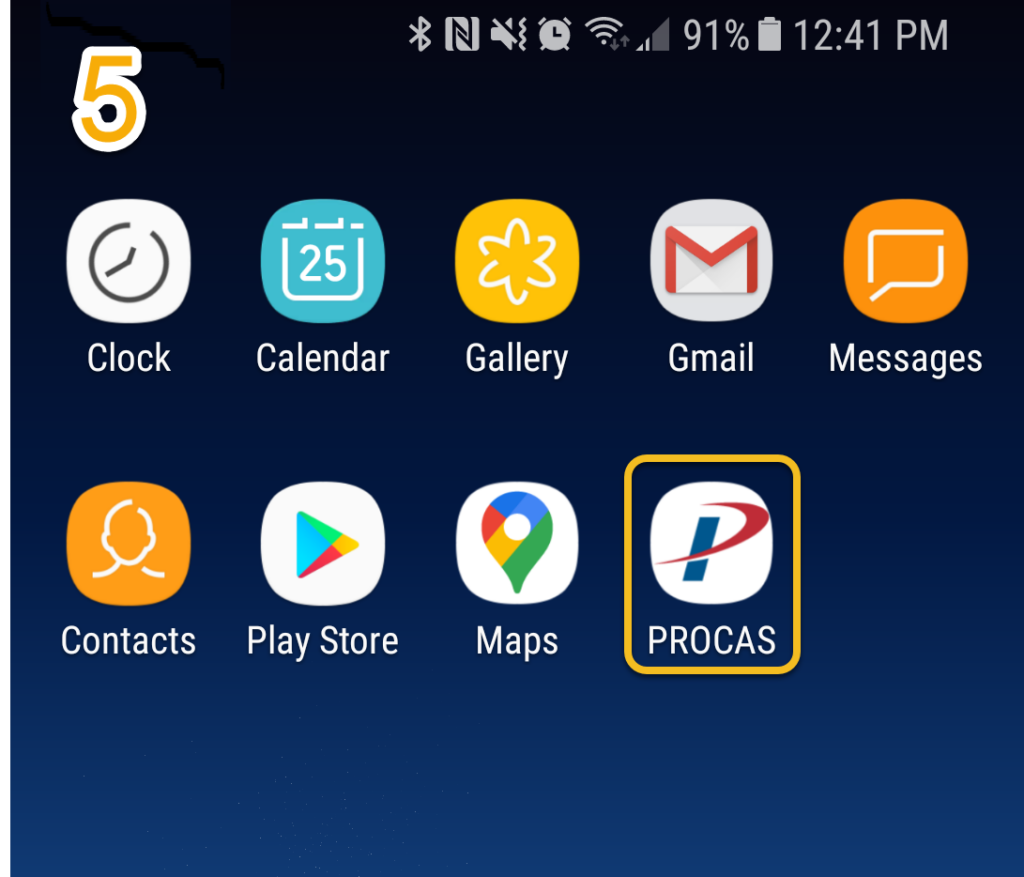
Additional Login Notes
Once your shortcut is saved, go ahead and proceed to login with your assigned username and password.
Note 1 – If you have access to multiple companies, you will first need to select which company you are attempting to log into before accessing your timesheet.
Note 2 – If you do not know your username or password, please refer to this prior post with steps related to obtaining that information, or reach out to your system administrator. However, you can always reset your password from this screen if you know the email assigned to your account.
Note 3 – If you prefer to operate in the desktop version of the timekeeping system, please select the link “Switch to Desktop” (red arrow) under the hamburger menu (orange arrow) when logged into the system.
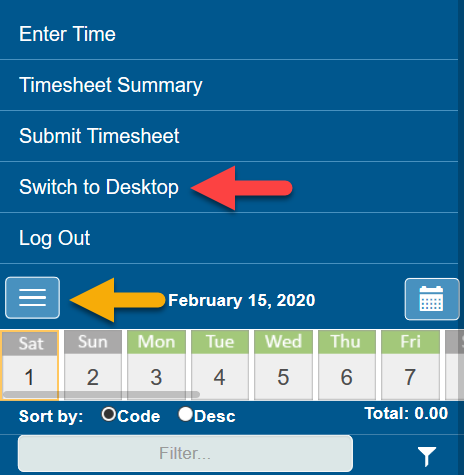
Once logged in, you should proceed to a screen that looks similar to the screenshot of a timesheet in the next section – PROCAS Mobile Time Overview.