As government contractors, it can be difficult to map your employee pay periods to the required billing cycles for invoicing your contracts. The most common pay periods tend to be semi-monthly or bi-weekly, which are easy for employees to understand. However, what happens when your client demands that you bill them every week? Or every 10 days? Or every full moon?
Based on your feedback, we created a feature to address off-cycle billing regiments. This new feature, importing partial timesheet periods, allows you to process labor distribution for specific contracts & projects, or full timesheets up to a certain point in time. By following the process below, you will be able to bill for any time period that is different from your pay cycle.
Accrued Salaries Setup
To start using the partial import process, you must first complete two steps:
- Create an Accrued Salaries account in the Chart of Accounts
- Establish this new Accrued Salaries account as the Default Account for the process
1) Create an Accrued Salaries account in the Chart of Accounts
For most PROCAS clients, an Accrued Salaries account must be created in the Chart of Accounts to accurately track the recording and reversing of the partial labor journals created. This should be separate from your typical 2200 – Salaries and Wages Payable account, so that your payroll information is not affected.
We recommend using 2205 – Accrues Salaries – Partial Timesheets if available, with the following fields completed in the Chart of Accounts:
Accounting –> Setup –> Chart of Accounts
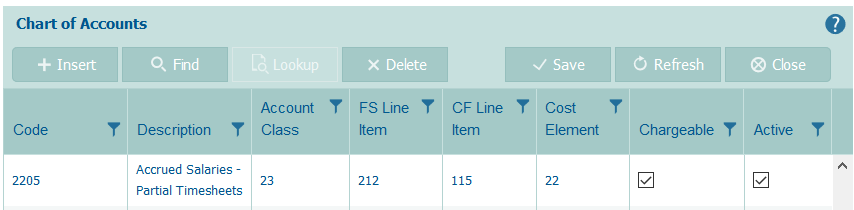
Code –> 2205
Description –> Accrued Salaries – Partial Timesheets
Account Class –> 23 – Accrued Expenses
Financial Statement Line Item –> 212 – Accrued Compensation
Cash Flow Line Item –> 115 – Increase (Decrease) in Accrued Expenses
Cost Element –> 22 – Salaries Payable
Chargeable and Active –> Checked
All other Chart of Accounts columns can be left blank. Save the new account when finished inputting the data.
2) Establish this new Accrued Salaries account as the Default Account for the process
Now that our Accrued Salaries account has been created, let’s specify for the system to use it when creating partial labor journals via the Default Accounts form.
Accounting –> Setup –> Default Accounts
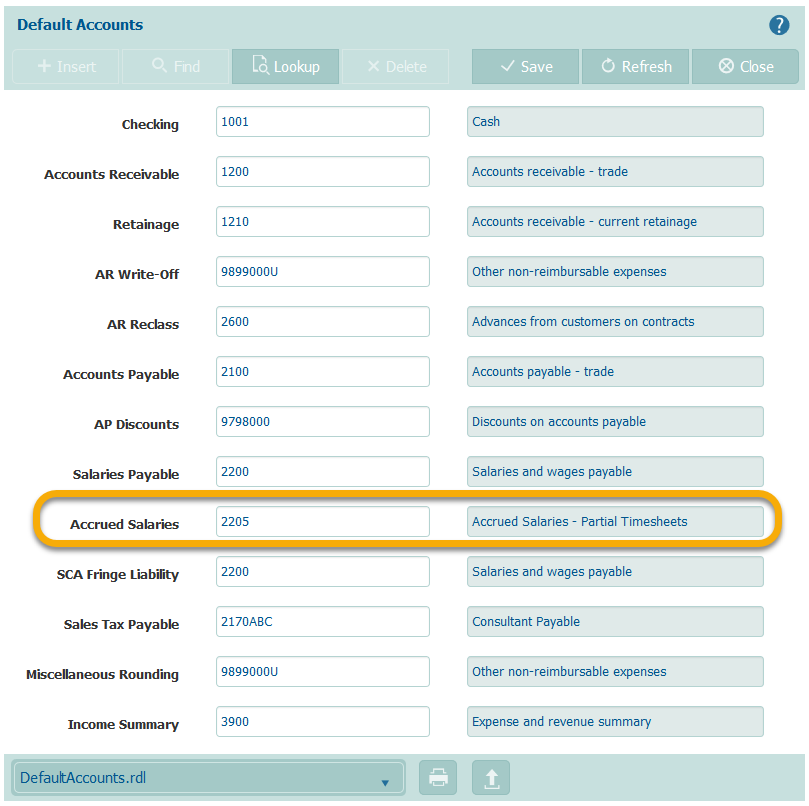
On this screen, fill in the account created under the Accrued Salaries section and save the screen. At this point, all of the setup has been completed to begin using the process.
Partial Timesheet Import Process
To begin the partial import process, let’s navigate to T&E Admin –> Export Timesheet Data. On this screen, we will be given the option of which timesheet period we would like to partially export.
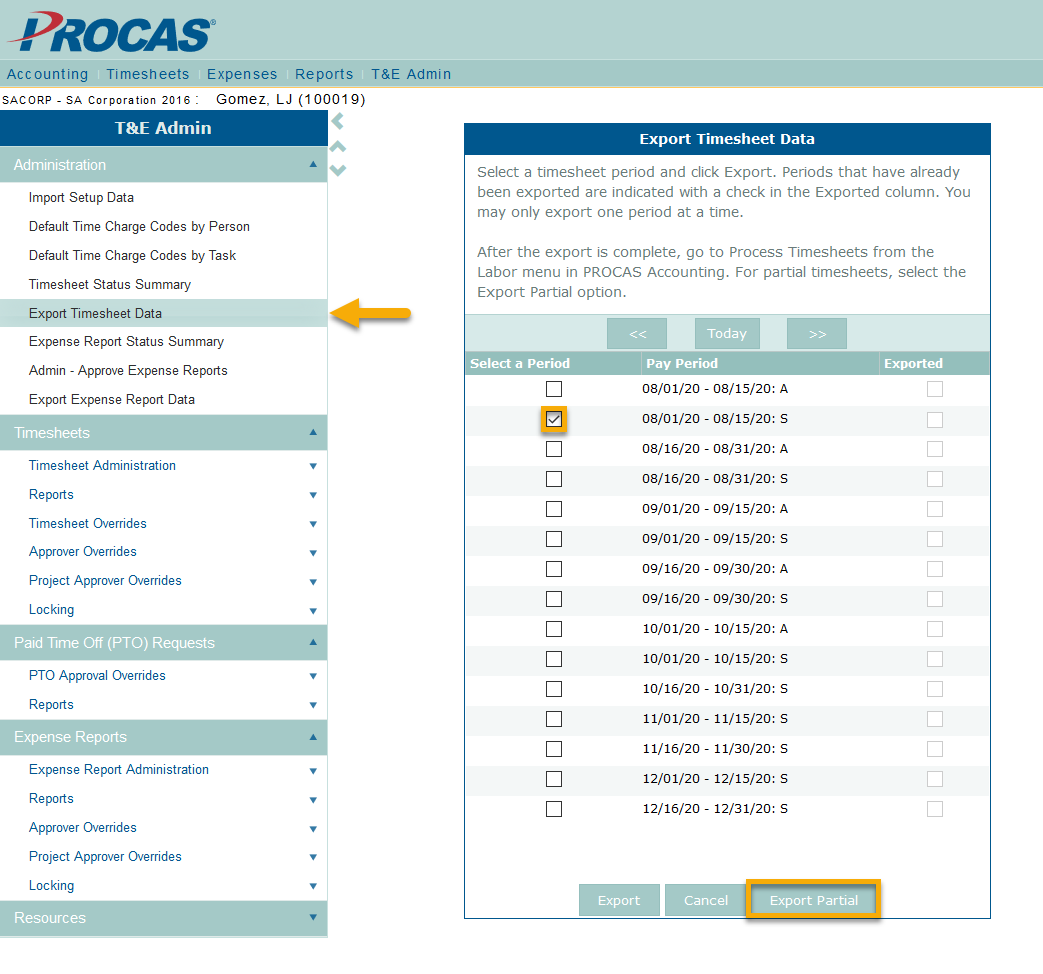
In this example, we are going to export timesheet data tied specifically to charge codes that roll up to Invoice Task 10003.000.00.000. My timesheet periods are built semi-monthly for payroll, however my contracting officer requires that I invoice on the 7th and 22nd of each month.
By selecting, Export Partial we will be taken to a selection screen to specifically filter the timesheet data we are looking for:
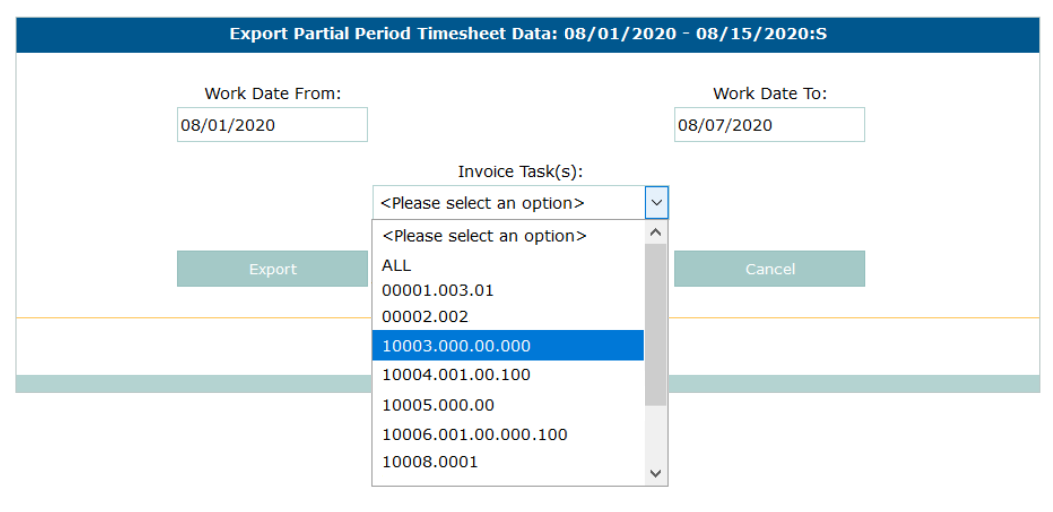
Work Date From – Read-Only field, which represents the start date of the timesheet period
Work Date To – Editable field, which is overwritten to specify the last date you would like to export timesheet data through
Invoice Task(s) – Drop down list of available invoice tasks to choose from
- Selecting ALL will export all timesheet data through the Work Date To field
- Selecting a Specific Invoice Task will limit the data through the Work Date To field
Select Export to send the data over to the next step of the process, Process Timesheets.
Process Timesheets
After navigating to Accounting –> Labor –> Process Timesheets, you will notice that your specific selection has populated for labor distribution.
In the below example, 5 employees populated with their hours input through the 7th of August. At this point in time, we can review to make sure these hours are correct.
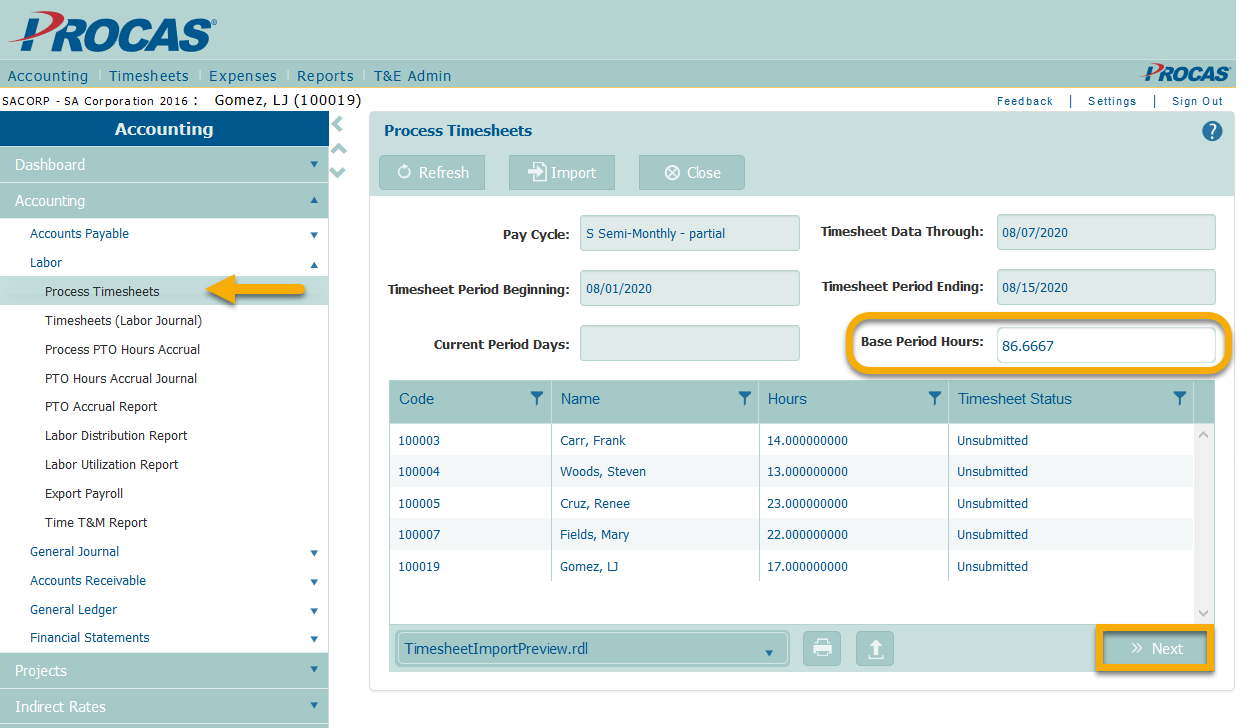
The biggest field to note in this process is the newly added Base Period Hours field, which allows for an accurate effective rate calculation to take place for Cost Plus Contracts. This field will populate with the default hours listed for the pay frequency of the timesheet period, but can be manually modified if needed. If you are billing Time & Materials, you do not need to worry as much about changing this field. It is used as the base for the hours imported for salaried employees, which is important for billing at cost.
Select Next followed by Create to process your labor distribution.
Labor Journals
Processing labor distribution has created 2 journal entries for each employee:
1) The 1st Journal is the cost breakdown for the partial period on the date recorded in the “Work Date To” field.
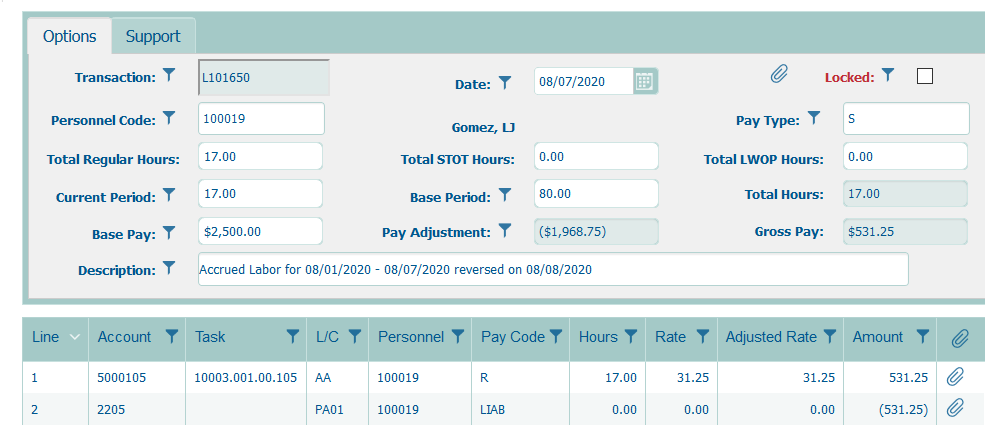
Debit – Direct Labor for Task 10003.001.00.105 which can now be billed as of August 7th.
Credit – Accrued Salaries – Partial Timesheets
2) The 2nd Journal is the reversal of the first entry on the following day.
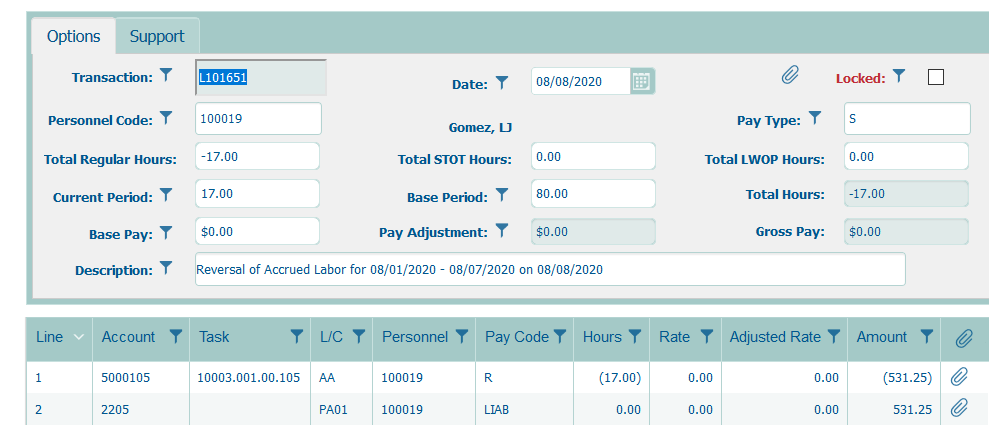
Credit – Reversal of Direct Labor on August 8th
Debit – Reversal of Accrued Salaries on August 8th
The partial timesheet import process was built this way for the following reasons:
- You have all your cost information to invoice your client at the day required for billing.
- However, this is reversed the next day so that your financials are not duplicated when you import your full period later in the month.
- Your Direct Cost Report will tie directly to the period being invoiced, which can be used as support for your invoice.
- Accrued Salaries is separated from Salaries and Wages Payable so that your accounting records aren’t muddied up as you reconcile payroll.
For additional help, you can select the Help Icon ![]() in the upper right-hand corner of each screen to receive detailed explanations for each step of the process. You can also reach our consulting team at consulting@procas.com.
in the upper right-hand corner of each screen to receive detailed explanations for each step of the process. You can also reach our consulting team at consulting@procas.com.